🔥 FireStick Ultimate Guide (2025 Edition)
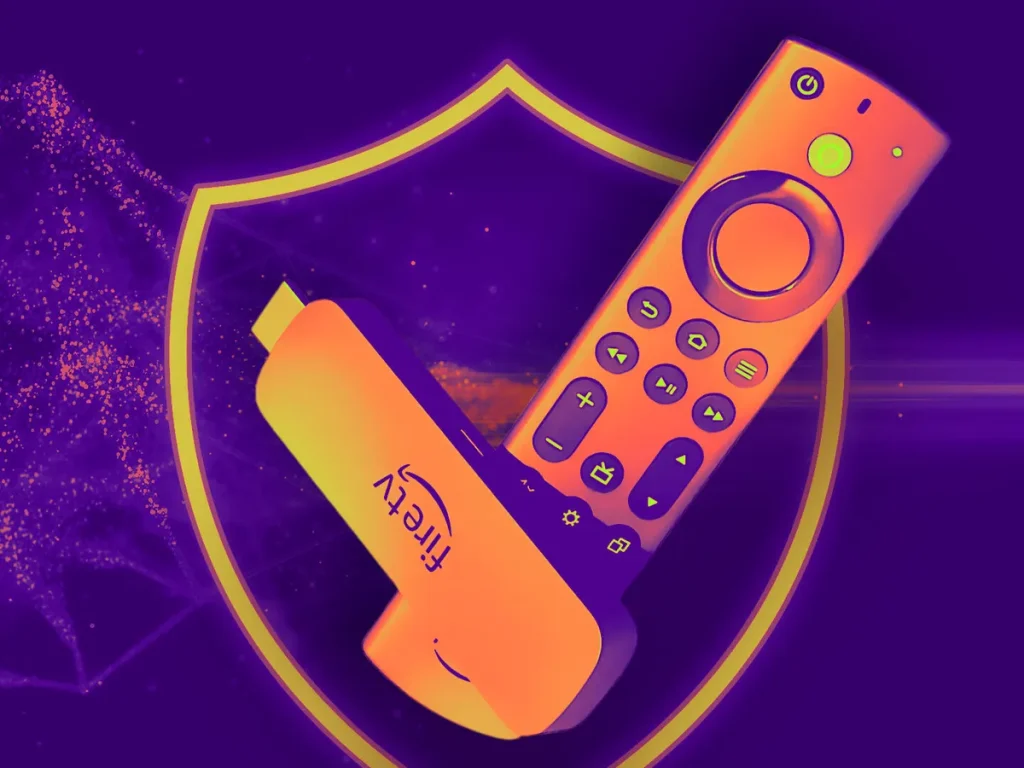
If you’re looking to supercharge your entertainment setup, Amazon’s FireStick is one of the best tools out there. Whether you’re a cord-cutter, a binge-watcher, or someone exploring the world of streaming apps, this FireStick Ultimate Guide covers everything you need to know.
"From setup to advanced tips like jailbreaking, sideloading apps, and troubleshooting, we’ve got you covered."
📦 What Is Amazon FireStick?
The Amazon FireStick is a small streaming media player that plugs directly into your TV’s HDMI port. It transforms any regular TV into a smart TV, giving you access to apps like Netflix, Prime Video, Disney+, Hulu, Kodi, and more.
Popular FireStick Models (2025)
Fire TV Stick Lite
Fire TV Stick (3rd Gen)
Fire TV Stick 4K / 4K Max
Fire TV Cube (Hands-free Alexa)
🔧 How to Set Up FireStick for the First Time
1. Plug In Your FireStick
Connect the FireStick to your TV via HDMI.
Power it up using the USB cable and adapter.
2. Connect to Wi-Fi
Follow on-screen instructions to connect to your wireless network.
3. Sign in with Amazon Account
Use your Amazon credentials or create a new account.
4. Install Streaming Apps
From the home screen, navigate to Apps > Categories or use Alexa voice search.
🔓 How to Jailbreak FireStick (Safely)
Steps:
Go to Settings > My Fire TV > Developer Options
Enable Apps from Unknown Sources and ADB Debugging.
Install Downloader App
Search and install Downloader from the Amazon App Store.
Use Downloader to Install APKs
Open Downloader, enter the app URL (e.g., Kodi, Cinema HD), and install.
⚠️ Important: Always use a VPN like ExpressVPN to protect your privacy when using third-party apps.
📺 Best Streaming Apps for FireStick (2025)
✅ Official Apps:
Netflix
Disney+
Prime Video
Hulu
YouTube
Peacock
ESPN+
🚀 Third-Party Apps (Post-Jailbreak):
Kodi – All-in-one media center
Cinema HD – Free movies and shows
BeeTV – Clean, on-demand app
Live NetTV – Live TV from across the world
Syncler – Real-Debrid friendly app
💡 FireStick Tips & Tricks
- Speed up FireStick: Clear cache & disable unused apps.
Voice Search with Alexa: Hold the mic button on your remote.
Pair Bluetooth headphones: Settings > Controllers & Bluetooth.
Parental Controls: Restrict apps & purchases.
Screen Mirroring: Use Miracast or AirScreen for mirroring from mobile.
🛡️ Use a VPN for Safe Streaming
FireStick apps, especially third-party ones, may expose you to privacy risks or geo-restrictions. A good VPN will:
Encrypt your connection
Bypass ISP throttling
Access geo-locked content
✅ Recommended VPNs: ExpressVPN, NordVPN, IPVanish
🎮 Gaming on the Fire TV Stick
Download Games: Access games like Asphalt 8, Crossy Road, and more from the Appstore.
Connect Controllers: Pair Bluetooth game controllers for a better gaming experience.
The Fire TV Stick isn’t just for streaming; you can also play games:
🧼 Maintaining Your Fire TV Stick
- Regular Updates: Keep your device updated for the latest features and security patches.
Manage Storage: Uninstall unused apps to free up space.
Restart Periodically: Reboot the device occasionally to ensure smooth performance.
🧰 Troubleshooting Common FireStick Issues
- Buffering: Clear cache, restart device, or use a VPN.
Remote not working: Replace batteries or re-pair the remote.
App crashes: Force stop or reinstall the app.
🏁 Final Thoughts
"The FireStick is a powerhouse when it comes to streaming. Whether you’re into movies, live TV, or international content, it offers limitless entertainment with the right setup. By following this guide, you’ll unlock the best that FireStick has to offer—legally, safely, and efficiently."
Export Categories :
- How to Install Cinema HD APK on FireStick & More (Apr 2025)
- Best VPN for FireStick (2025) – Fast, Secure & Streaming-Friendly!
- 9 Latest Fixes for FireStick Buffering Issues (2025)
- 50+ Best Kodi Addons You’re Missing Out On! (Apr 2025)