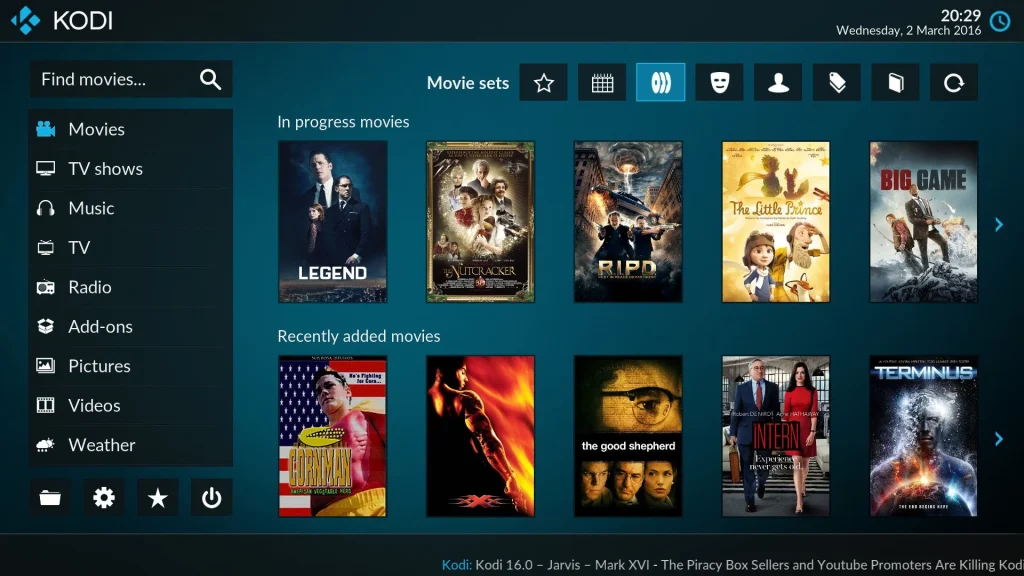
How to Install & Use Kodi 21.2 on FireStick (April 2025)
In this detailed guide, I’ll walk you through how to install Kodi 21.2 Omega on FireStick in just 2 minutes. This tutorial works for all Fire TV devices, including FireStick 4K, 4K Max, Fire TV Stick Lite, Fire TV Cube, and even older FireStick models.
What is Kodi?
Kodi is a powerful, open-source media player that lets you stream and manage all types of media—movies, TV shows, music, photos, and even live TV—from one place. Initially developed as XBMC (Xbox Media Center) for the original Xbox, Kodi has grown into a multi-platform entertainment hub.
Kodi supports most operating systems, including Windows, Android, macOS, iOS, Linux, tvOS, and even Raspberry Pi. It plays virtually any audio or video format and can integrate content from your device, network storage, or internet sources.
One of Kodi’s standout features is its add-on architecture. You can expand Kodi’s functionality with:
Official Add-ons: For legal content like YouTube, PBS, and Pluto TV.
Third-party Add-ons: For more extensive libraries, including live sports, movies, and premium channels.
Kodi Builds & Skins: To customize the interface with new layouts, themes, and pre-installed add-ons.
Kodi is free to download and offers more flexibility than traditional streaming apps.
Is Kodi Safe & Legal?
Kodi is completely safe and legal to download from official sources like its website, Google Play, or the Microsoft Store.
However, safety and legality concerns arise when users install third-party add-ons. These add-ons may offer access to copyrighted or pirated content. Although Kodi itself doesn’t promote piracy, what you install within it could be risky.
⚠️ Important Legal Note: Using unofficial Kodi add-ons to stream copyrighted material may violate copyright laws in your country. We recommend only streaming content available in the public domain or that you’ve legally obtained.
Why Use Kodi on FireStick?

Amazon’s FireStick is a leading streaming device due to its affordability, portability, and performance. However, its ecosystem is mostly locked into Amazon-approved apps and subscriptions.
Kodi unlocks the true potential of your FireStick by:
Giving access to free and open-source media content
Consolidating various types of entertainment into a single interface
Reducing your dependence on expensive subscriptions (like Netflix, Hulu, etc.)
Allowing complete customization of your media center
With Kodi on FireStick, you can access everything from movies and live sports to documentaries and IPTV—all in one place.
How to Install Kodi 21.2 on FireStick
Because Kodi isn’t available in the Amazon App Store, we’ll sideload it using the Downloader app. This requires changing some settings on your FireStick.
🔧 Part 1: Prepare FireStick for Installation
Install Downloader App
Go to Find > Search on the home screen.
Search for Downloader and install it (by AFTVnews).
Enable Unknown Apps
Go to Settings > My Fire TV > Developer Options.
Click on Install Unknown Apps (or Apps from Unknown Sources, depending on your version).
Enable it for the Downloader app.
Your FireStick is now ready to install third-party apps like Kodi.
💾 Part 2: Install Kodi via Downloader
Launch Downloader and click the URL box.
Enter this official link:
https://www.firesticktricks.com/kapk(This redirects to the Kodi APK download page. We do not host the file ourselves.)
Press Go to start downloading the Kodi APK.
When the download completes, the installation prompt appears. Click Install.
After installation, click Done. You’ll be asked if you want to delete the APK file to save space—choose Delete if you wish.
Return to the home screen and go to Apps > Kodi to launch it.
🎉 That’s it! You’ve successfully installed Kodi 21.2 on FireStick.
🧩 What to Do After Installing Kodi
After the first launch:
Kodi may take a few seconds to load.
Click through the welcome pop-ups.
You’ll now see the Kodi home interface.
From here, you can:
Install Kodi Add-ons from the Add-ons section.
Load a Kodi Build to customize the look and pre-load popular add-ons.
Configure Settings like language, interface, and media libraries.
🛡️ Use Kodi Safely
Even if you’re only accessing legal content, it’s wise to use a VPN:
Hide your IP and online activities from your ISP and government.
Bypass geo-restricted content.
Avoid speed throttling from your internet provider.
I recommend ExpressVPN for its speed, FireStick app, and ease of use. Install it directly from the Amazon App Store and connect before using Kodi.
Final Thoughts : Kodi transforms your FireStick into a fully loaded media center. With the flexibility to add features, access global content, and customize your interface, it’s a must-have app for any streamer. While Kodi is legal, the way you use it matters. Stick to official add-ons or use a trusted VPN to protect your identity and enjoy safe, limitless streaming.
Export Categories :
- How to Install Cinema HD APK on FireStick & More (Apr 2025)
- Best VPN for FireStick (2025) – Fast, Secure & Streaming-Friendly!
- 9 Latest Fixes for FireStick Buffering Issues (2025)
- 50+ Best Kodi Addons You’re Missing Out On! (Apr 2025)